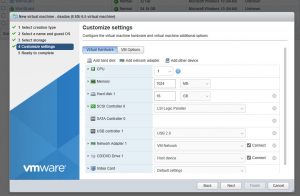What is VMware ESXi?
Why Build a Home Lab with VMware ESXi?
- It’s free! You just need a VMWare account to get a license.
-
Hands-On Learning: Whether you’re studying for certifications or aiming to expand your IT skill set, a home lab built on VMware ESXi offers a hands-on learning experience. You can experiment with various operating systems, networking configurations, and applications without fear of damaging your primary system.
-
Cost-Effective: Building a physical lab with multiple computers can be expensive and space-consuming. With ESXi, you can consolidate multiple virtual machines onto a single physical server, saving you both money and space.
-
Versatility: ESXi supports a wide range of guest operating systems, making it perfect for testing different software and configurations. You can create VMs for Windows, Linux, macOS, and even niche operating systems to broaden your technical horizons.
-
Snapshot and Rollback: One of ESXi’s most powerful features is the ability to take snapshots of VMs at various stages. This means you can experiment freely and, if something goes awry, easily revert back to a previous snapshot. This safety net encourages exploration and innovation.
-
Networking Practice: ESXi lets you create and manage virtual networks, helping you gain practical experience in networking concepts. You can set up routers, firewalls, and VLANs, and even simulate complex network environments.
-
Server Management: Learning to manage ESXi itself is a valuable skill. You’ll gain insight into server hardware, virtual machine management, resource allocation, and monitoring – all essential competencies for any IT professional.
Getting Started with VMware ESXi:
-
Hardware Selection: You’ll need a compatible server with adequate RAM, CPU, and storage. Many enthusiasts repurpose older hardware or invest in budget-friendly options to get started.
-
ESXi Installation: After obtaining the necessary hardware, you can download the ESXi installation ISO from VMware’s website. Installation is straightforward, and there are plenty of online guides to help you through the process.
-
Creating Virtual Machines: Once ESXi is up and running, you can use the vSphere Client (a management tool) to create and configure virtual machines. Install operating systems, experiment with different software, and start building your virtual environment.
-
Networking and Storage: Dive into ESXi’s networking and storage features. Learn how to create virtual networks, attach storage devices, and manage resources effectively.
-
Continuous Learning: VMware’s official documentation, online forums, and communities are invaluable resources for expanding your knowledge. Regularly update yourself with the latest features and best practices.
What it looks like
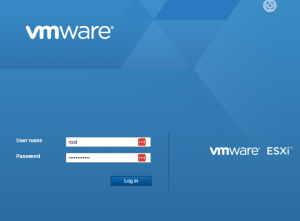
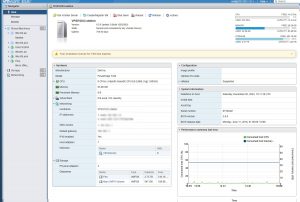
The dashboard shows the main details about the server config, uptime, performance and VMs. One can select a VM, networking or storage options from the left hand sidebar.
Clicking into Virtual Machines we can see a list of all we have running on the server. Here you see a number of Linux and Windows deployments, each with their own IP.
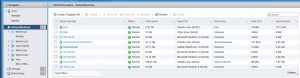
Click into a VM to get more details on performance, networking, configuration, etc. You can also click on the thumbnail to launch a console to the VM directly in your browser. In a pinch this can save the necessity to install and configure RDP.
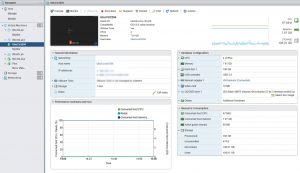
Looking alot like VMWare Workstation eh? The VM creation process is also very similar to other VMWare products. See below.